You need an email account to do just about anything these days. Gmail is free and can be opened from any computer anywhere that has access to the Internet. A place like your local library!
Gmail is a good choice for anyone, especially a beginner. Sign up is easy, the interface is simple, and there are no annoying ads tacked onto your emails.
Before you begin, write down three possible sign in names that you'd like to use, and three possible passwords (making sure your password is at least 8 letters or numbers long). If you're prepared with these, the sign up process will be much smoother. Be SURE to write down which one you end up with.
Click to enlarge to view this sample Gmail sign up form
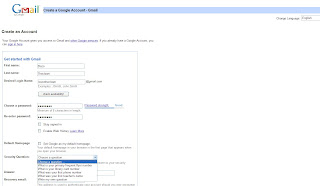
How to sign up:
Go to www.google.com
Click on Gmail on the upper left of the screen
On the right side click on Create an Account
You’re presented with a form to fill out. Click inside the boxes to enter information in each box.
Before you begin, think about what you want your login name to be. Keep in mind that millions of people use Gmail and it is very likely that the name you wish to use is already being used by someone else.
Write down a few variations. Consider adding another short word or a number to your name so you’re ready to try something different if the name you want is in use.
Your password has to be 8 characters long. This can include letters and numbers. If you try to use something shorter, your account won’t be created until you make the change.
Here is what is on the form:
First Name
Last Name
Desired login name (the name that you will use to log into Gmail and this will be the first part of your gmail address as well)
Check availability (click here to see if your username is in use or not)
Choose a password (notice as you type this in that you can see if someone might easily guess your password or not on the password strength meter)
Re-enter Password (just type in your password again.)
Stay signed in (click in the box next to this to remove the check mark. For your own security, do not stay signed into your email)
Enable Web History (Uncheck this box. You do not need an extra layer of a website remembering where you have been on the web.)
Default Homepage (uncheck this if you have a homepage that you find useful. This is the web site that is displayed whenever you open the Internet.)
Security Question (The security question allows you to access your account if you forget your username or password. Click on the arrow next to this box to choose a pre-set question or write your own.)
Recovery email (You can leave this blank, since this is probably your only email account)
Location (Use the arrow next to this box to choose the country you’re in)
Birthday (Make sure you enter your dates in the format they suggest below the box)
Word Verification (you will need to type in the scrunched up word you see on the screen in the space below. You will not need to use capital letters, but you must be accurate. These are often very hard to read.)
Terms of Service (Read the account agreement by scrolling down through the text box)
I Accept (Click on this)
Once you click on I Accept, you should get a screen that welcomes you to Gmail.
If there are any boxes that were not filled in correctly, you will be presented with the application form again.
Look at the form and read what is written in RED beneath any box or field. Make the suggested corrections.
Note you will always need to fill in your password again, uncheck the boxes for staying signed in, etc. You will need to do another Word Verification, and it will be a different word this time.
Click Accept and hopefully it works this time!
You’re on your way.
No comments:
Post a Comment